|
|
#1 |
|
Join Date: Sep 2006
Posts: 26
|
Basic Ryzom Ring Scenario Building Guide
Building a Basic Scenario Guide
The reason i decided to write up a short guide on creating a basic scenario is that the manual covers all the options you have for creating, however it doesn't give any working examples. Its really easy to create your own scenes once you get the hang of it and it would be a waste that certain people give up on it or don't start because they don't get how it works. (Make sure you read the Ring Manual before continuing, you can find it here) I'll take you trough the step by step creation of scene that uses all the options currently available in the ring. Feel free to work with me every step of the way, it will give you a better feeling what i'm talking about and a better general feeling for the Ryzom Ring editor. 1. Getting Started Provided you all know how to get into the editor, we are gonna start off picking a map to create our scenario on. Make sure you pay attention to the following :
Once you've done all the above, just press ok and it will start loading the editor. 2. Creating a Camp In this part i'm gonna quickly run over setting up a camp where our story can take place. Follow the following steps :
3. Creating our first interaction In this part we will make the Camp Welcomer welcome anyone that wanders into the camp. Take the following steps :
 NOTE: To get out of testmode again you first have to switch back to "Adventure Master" mode by clicking the big (hand with lightningbolt) button. Then press the "Return to Edit mode" button (F8 Shortcut) in the top left of your screen. NOTE 2: Make sure to press the "Freeze objects in Scene" (House with open lock on top of your screen) again as soon as you come back into edit mode, otherwise before you know it you'll be moving stuff all over the place. (Silent request to Nevrax to make it save the state of the button) During the week i will add more chapters to this guide, feel free to give feedback or add anything. |
|
|

|
|
|
#2 |
|
Join Date: Sep 2006
Posts: 26
|
Re: Basic Ryzom Ring Scenario Building Guide
Reserved for future expansion
|
|
|

|
|
|
#3 |
|
Join Date: Sep 2006
Posts: 26
|
Re: Basic Ryzom Ring Scenario Building Guide
Reserved too.
|
|
|

|
|
|
#4 |
|
Join Date: Sep 2006
Posts: 26
|
Re: Basic Ryzom Ring Scenario Building Guide
And another one bites the dust
 |
|
|

|
|
|
#5 |
|
Join Date: Sep 2006
Posts: 6
|
Re: Basic Ryzom Ring Scenario Building Guide
Superfantastico!!!!!!!
Seriously needs to be stickied. :-) |
|
|

|
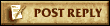 |
«
Previous Thread
|
Next Thread
»
| Thread Tools | Search this Thread |
| Display Modes | |
|
|
All times are GMT +2. The time now is 03:59 AM.







 Linear Mode
Linear Mode



