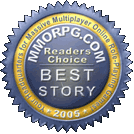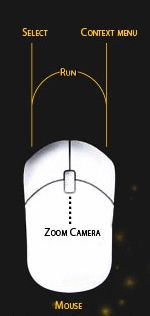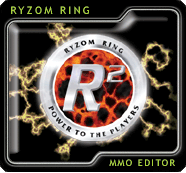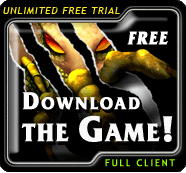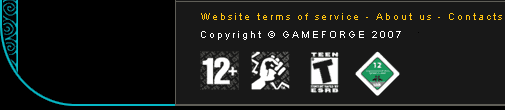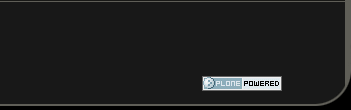Movement and Navigation
To move your character, you can use either the keyboard or the mouse.
With the keyboard:
![]() : toggles between running and walking
: toggles between running and walking
With the mouse:
Hold down the right mouse button and then hold down the left mouse button to move using the mouse. You choose your direction by movements of the mouse.
If you release the buttons you are then in automatic movement mode.
A left-click will stop your movement.
The character icon on the taskbar allows you to move from running to walking. It also allows you to make you character sit down. When you are sitting, your energies (life points, sap, stamina and focus) regenerate more quickly.
Camera views:
You can choose between first-person and third-person views.
You can toggle from one to the other using the wheel on the mouse.
The context menu (right click) allows you to select free look (free look). You can disengage this with a second right click.
The radar and compass:
The radar displays all the entities in your immediate area.
You can set the range of your radar (using the mouse wheel when the mouse pointer is on the radar).
A colour code provides information on the identity of entities:
• your character: the blue triangle at the centre of the radar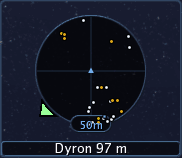
• players: in blue
• NPCs: in grey
• members of your team: in purple
• creatures: in orange
• mounts: in yellow
• packers: in green
• raw material sources: in turquoise
• your target: in white
The white triangle on the edge of your radar screen is your compass.
The compass indicates which direction north is.
Right-clicking allows you to have the compass point towards other places, characters or mission objectives.